How do I access and use my NAMI 720 Dashboard?

The NAMI 720 Dashboard provides a visual summary of signature program activity. This enhancement brings a long-requested view into event data, but with a few key limitations to note:
- Your Org’s Events Only: You will only see data for your own organization, not statewide or national totals
- NAMI 720 Data Only: The Dashboard includes events entered into NAMI 720, events from NAMI 360 will not appear
- Signature Programs Only: as of right now, NAMI 720 Dashboard will only include signature program events (We know access to historical data and broader event types is important, and we're exploring future enhancements as part of ongoing system optimization, though no timeline is confirmed yet)
You will find the NAMI 720 Dashboard on a new tab when logged into NAMI 720, this is also accessible from your MyNAMI homepage

Once navigated to the NAMI 720 Dashboard you will find you can select the NAMI Program you would like to view (either a specific program or all programs) as well as the date range you would like the dashboard to display

Previously the Data Dashboard could only show event information that had been entered into NAMI 720, with a recent update you can now view historical 360 data within the NAMI 720 Dashboard as well! This means you'll be able to view all your events in one place without jumping between systems.
To access the NAMI 360 historical data dashboard, once navigated to NAMI 720 Dashboard, simply click "View NAMI 360 Data" in the upper righthand corner to toggle the Dashboard. To switch back, you can click "View NAMI 720 Data" and it will bring you back to the NAMI 720 Dashboard.
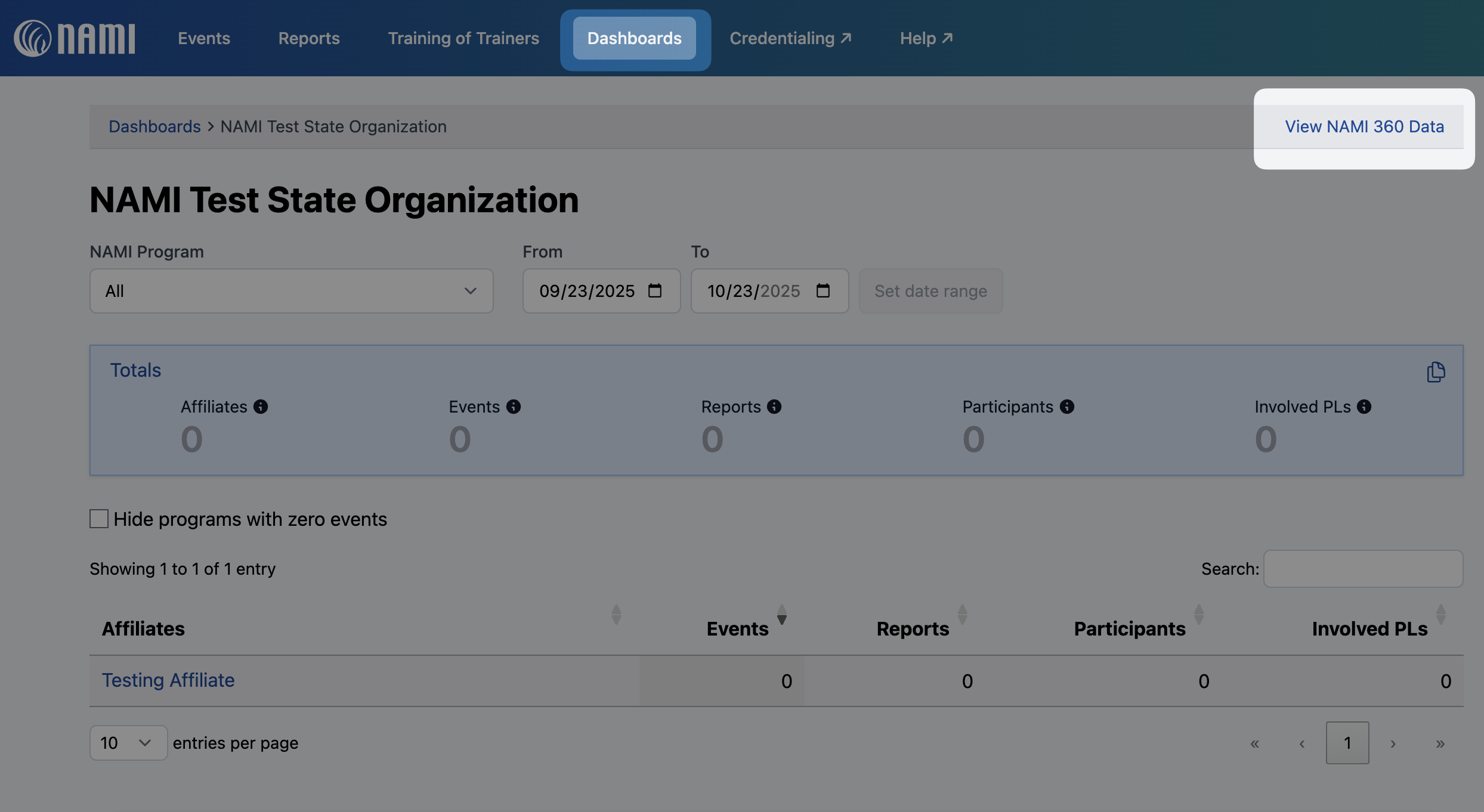
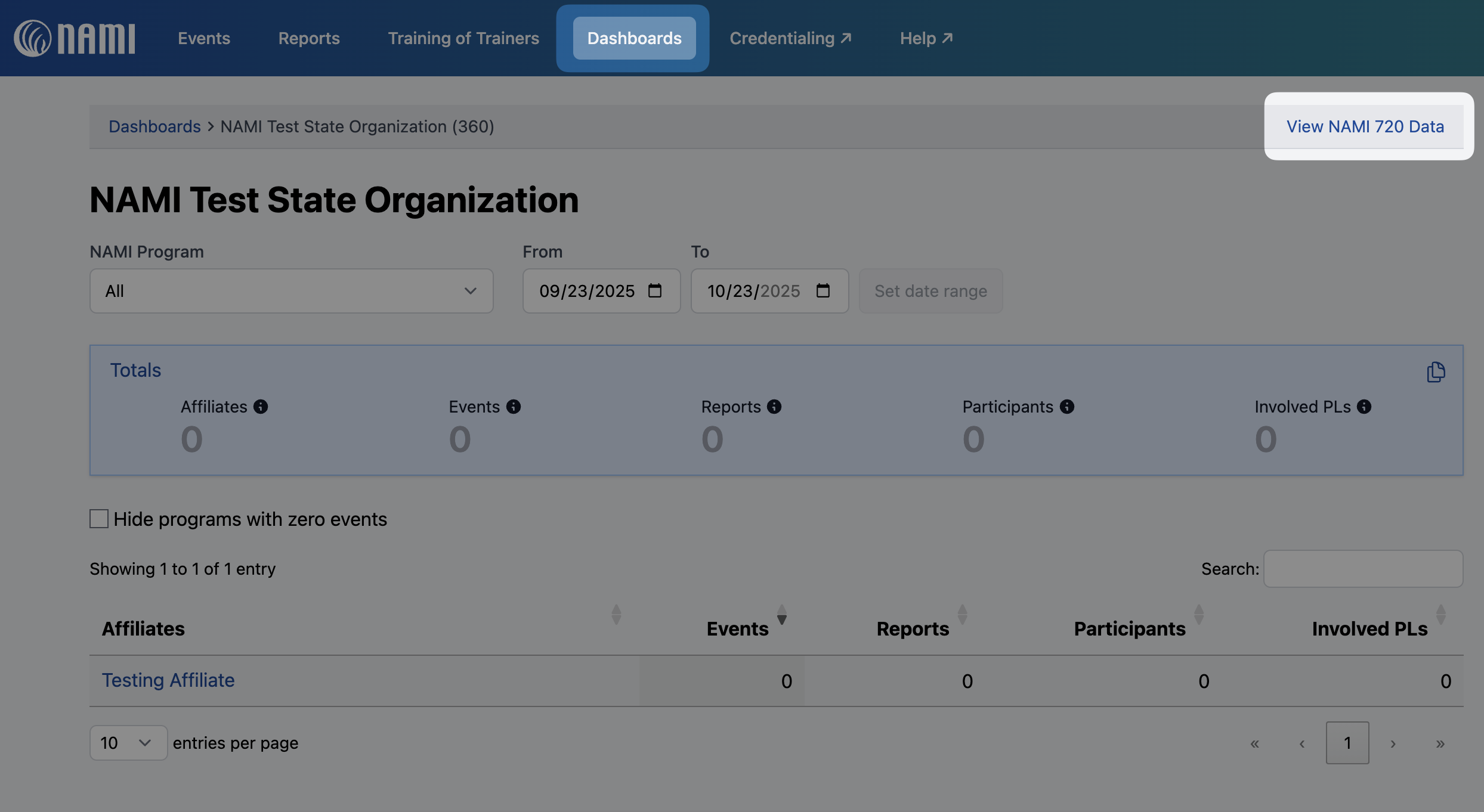
Please note: As of right now NAMI 720 Dashboard will only include signature program events

When you hover over your state org or affiliate listed on your dashboard, you can click into the "Details" button to reveal a further breakdown of specific details and data pertaining to each program entry within that state org/affiliate. (Bear in mind that all data appearing in the dashboard will be collected from completed event entries in NAMI 720)

Again, you will only see event information tied to your own organization, This means that:
- A state org user: will only be able to view event details for its own state/affiliates, and will not be able to access dashboards for other state orgs or other affiliates
- A local affiliate user: will only be able to view event details for its own affiliate, and will not be able to access dashboards for their state org, other state orgs, or any other affiliates than their own
At this time users are unable to download reports from the dashboard, however users can quickly copy and paste data from the dashboard using the built-in copy tool on the top righthand side of the totals display. This feature makes it easy to transfer key metrics into grant reports, presentations, or internal documents.

