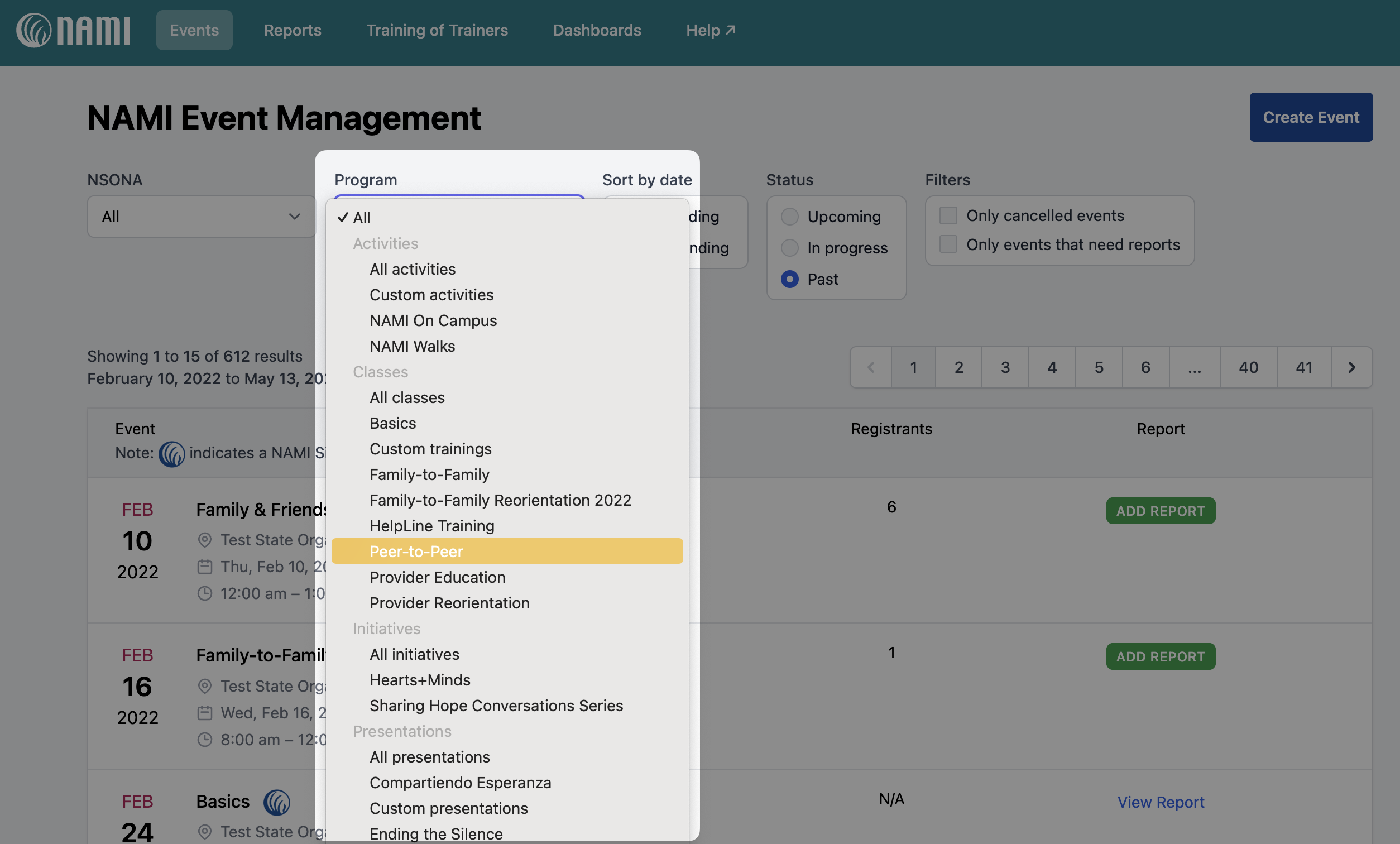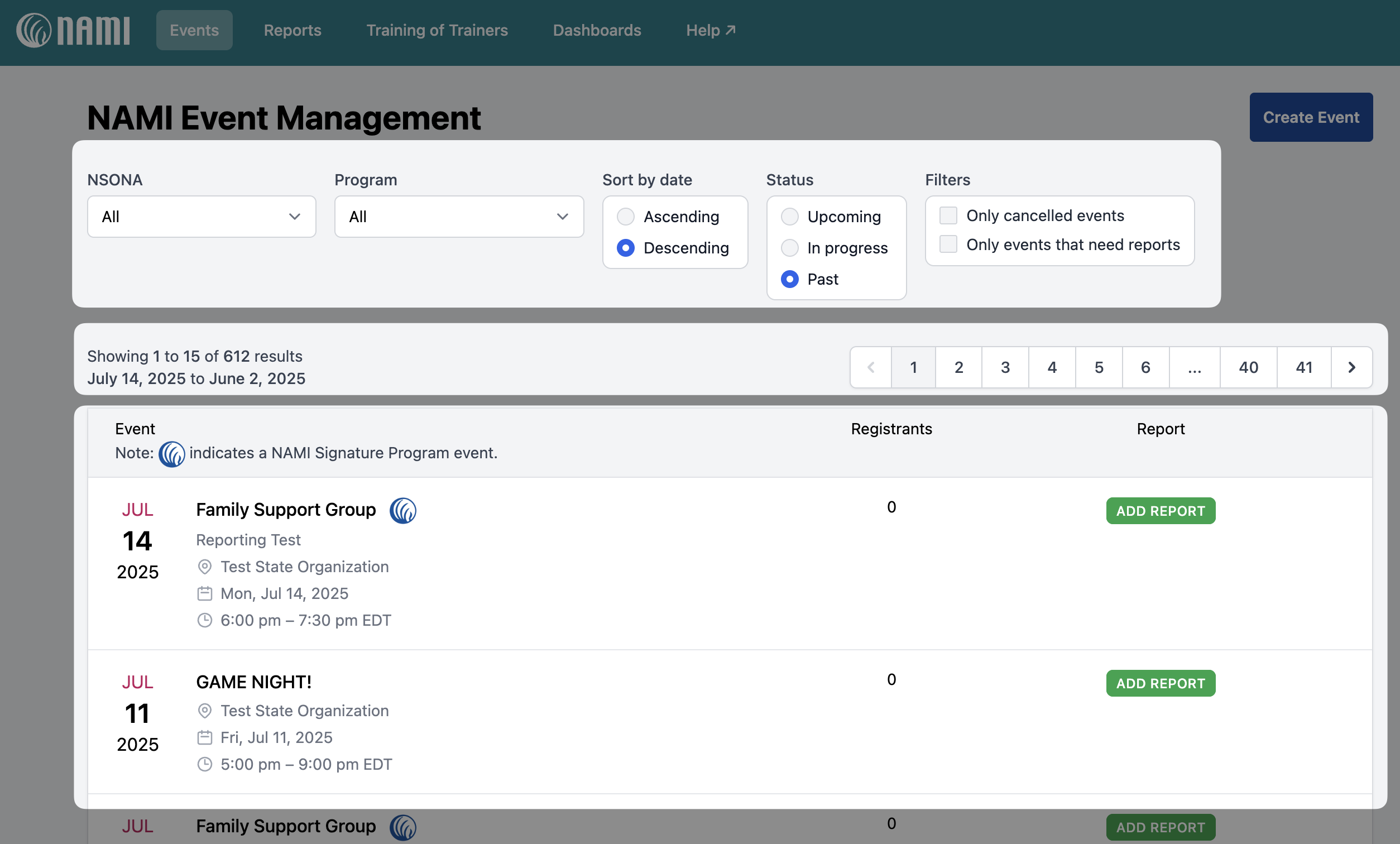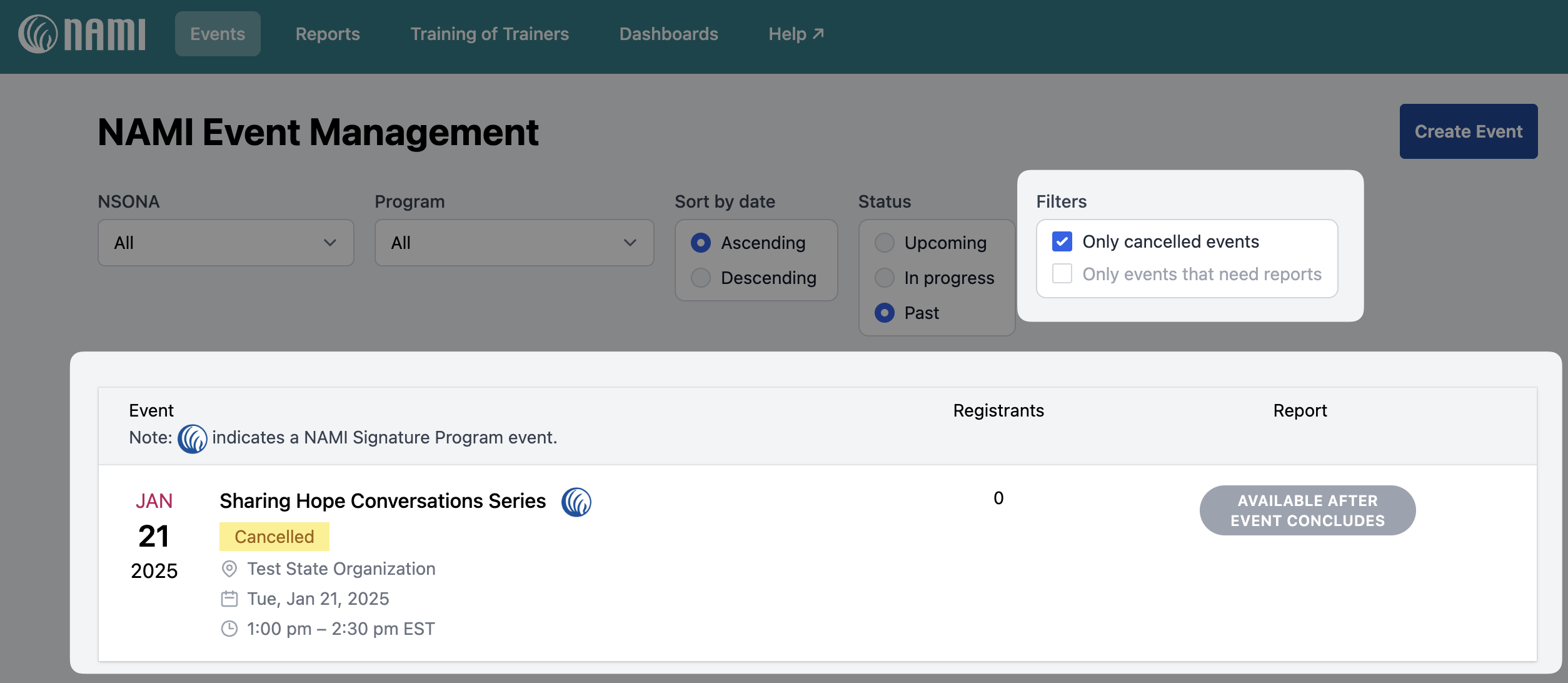How do I view event listings?

Once logged into NAMI 720, your primary homepage will automatically display the NAMI Events Management system. This page will showcase all of your NAMI Affiliates (or NSOs) Past, Current, and Upcoming event listings created within NAMI 720.

To create new event listings, you will click on the "Create Event" button on the top righthand side of the page and select from the dropdown options of; Signature Program, Non-Signature Program, or Hearts+Minds. Detailed steps on how to create an event listing can be found here.

From the NAMI Events Management page you can search for listings, view or edit upcoming listings, and add or view reports for completed listings. You can customize your display to fit your needs and locate listings quickly by:
- Using the Program dropdown list, where you can select the event listings you’d like to view
you can choose a specific program (class, initiative, presentation, seminar, support group, or other) or you can select All to view all of your event listings
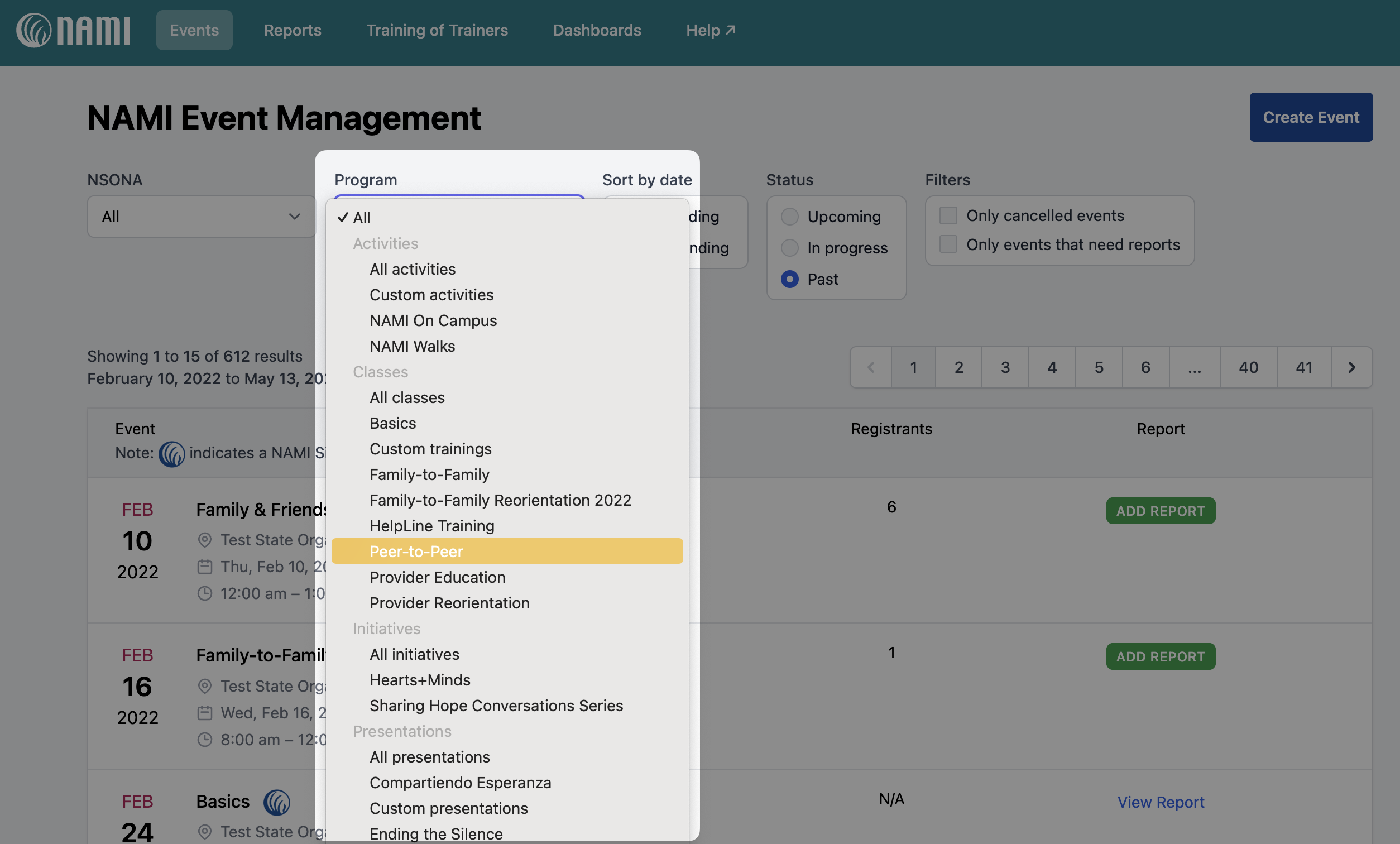
Please note: if you do not see a program here, this means that your NAMI Affiliate or NSO does not have the program added within its NAMI 360 account. (NAMI 720 programs pull from NAMI 360 programs.) Instructions for adding a program in NAMI 360 can be found here.
Within 24 hours of adding the program in NAMI 360, the program will appear in your NAMI Program dropdown menu in NAMI 720.
- Sorting by date, Ascending or Descending, depending on your preference
Filtering your above selections by Status, where you can view Upcoming, In progress, or Past event listings
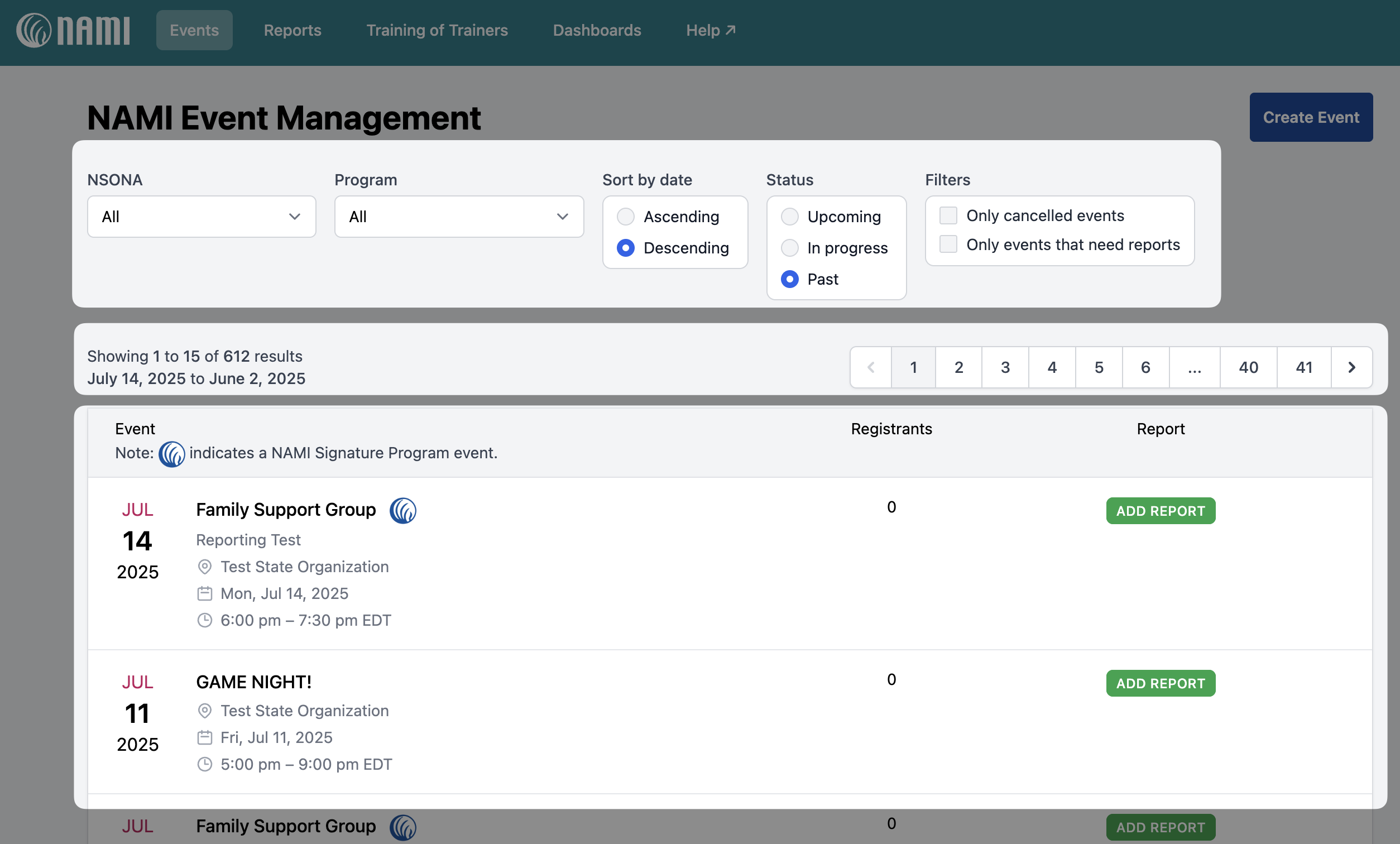
Filtering your above selections by viewing Only cancelled events or Only events that need reports
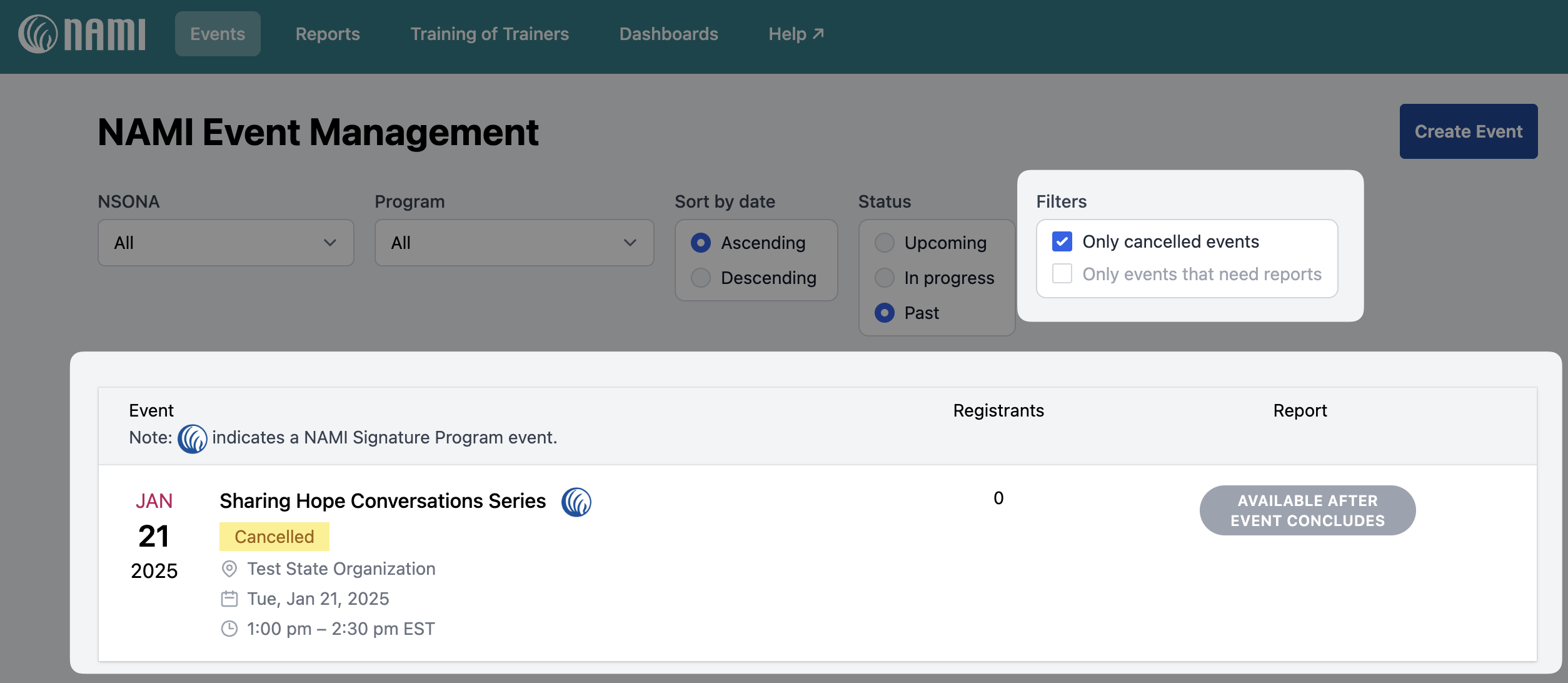
Once your selections are made, you will be able to see the date range of your listings on the top left for the event listings displayed on that page, the cascading event dates to the left of each individual listing, as well as a numerical list along the top right to toggle between pages of your event listings. Bear in mind that the most current event listing date will either be the first or final page depending on your selected sorting preference and selection of Ascending or Descending.