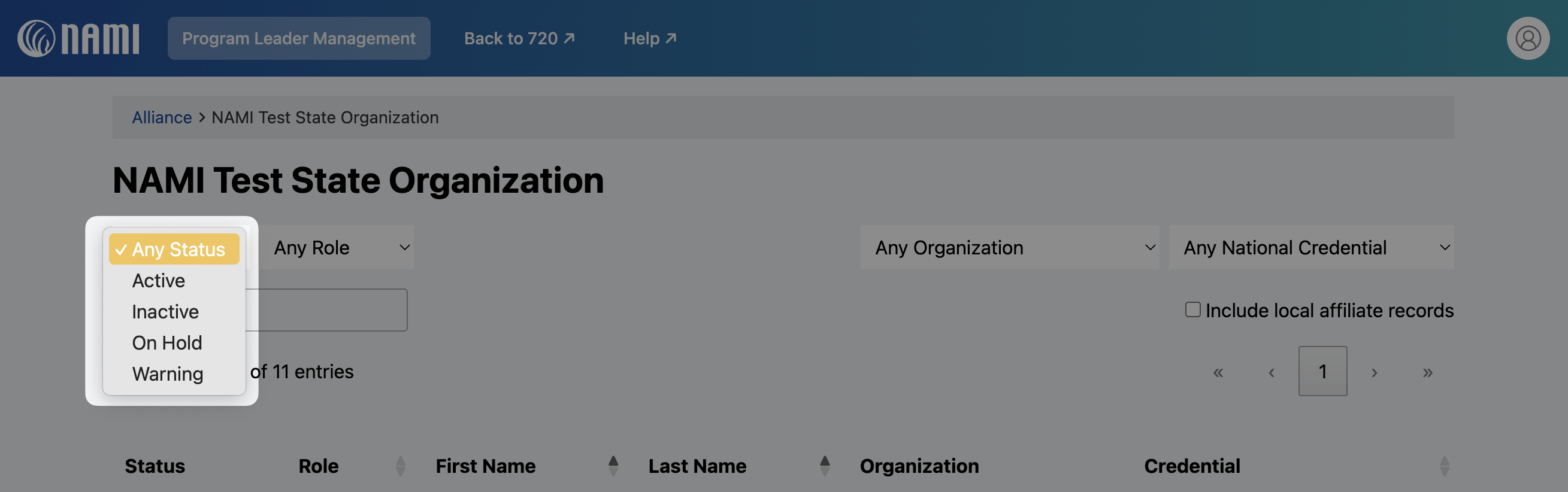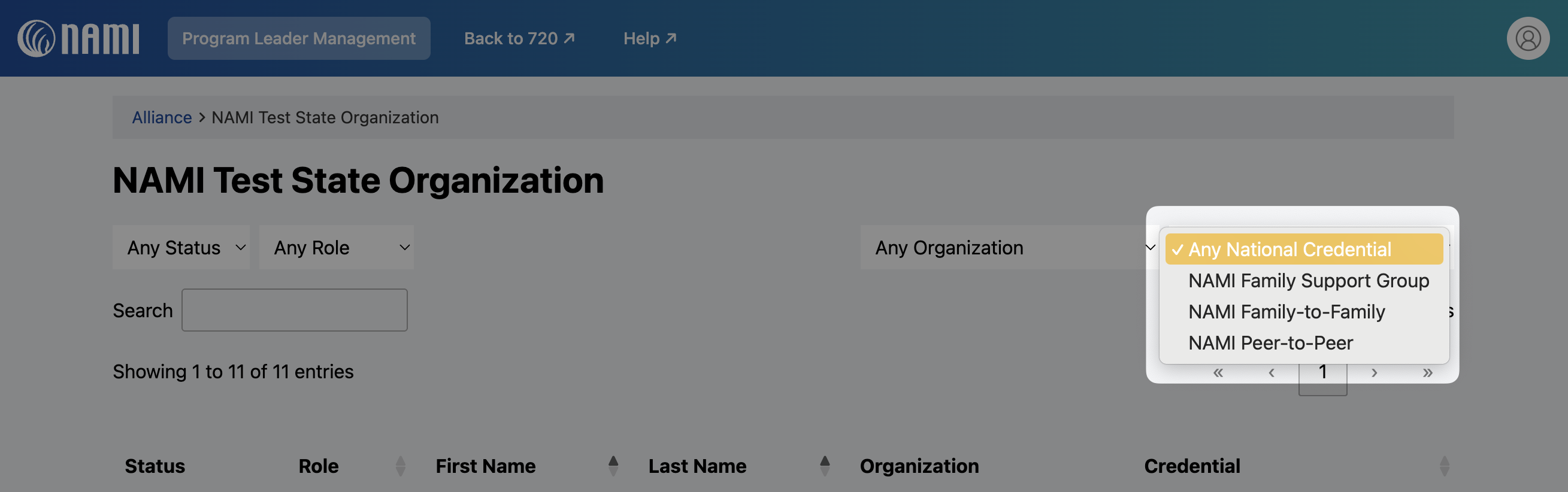How do I deactivate or reactivate program leaders at my NSO or Affiliate via NAMI Credentialing?

NAMI 720 Credentialing provides a long awaited way for NSOs and Affiliates to manage their currently active and inactive program leaders. While you will still add new leaders and manage records within NAMI 360, through NAMI Credentialing you will now be able to deactivate inactive program leaders that no longer facilitate programs within your NAMI State Organization or NAMI Affiliate, as well as reactivate records for any returning leaders!
When logged into NAMI 720, you will find NAMI 720 Credentialing on a new tab on the top of your main homepage. Once you navigate to Credentialing it will take your to the NAMI Program Leader Management homepage where you will be able to select your affiliate.

Please Note: What you are able to view is directly connected to your current 720 access:
- As a state user: you will be able to select and view your State Org as well as the various NAMI Affiliates within your state
- As a local/affiliate user: you will only be able to view your current Affiliate, although your state may appear, it will be inaccessible
For state users: When navigating to the desired affiliate you can scroll and select or use the search bar to quickly locate an affiliate from your list.

Viewing Individual Affiliates
Once your selection has been made you will come to the NSO/Affiliate landing page. Each individual affiliate page displays the affiliate’s program leaders grouped by national program. From here you can scroll and view, deactivate, reactivate records. For ease of use you will also find various filter options across the top of the page that can be used to filter records by status, role, organization, or national credential:
- Filtering by Status
- You may filter by status Active (active program leader records), Inactive (inactive program leader records), On Hold (program leader records which are highlighted yellow when a local record is connected to an inactive leader designation - these are not included in the active and inactive filters) , or Warning (program leader records which are highlighted red due to error or record misconfiguration - these too are not included in the active and inactive filters)
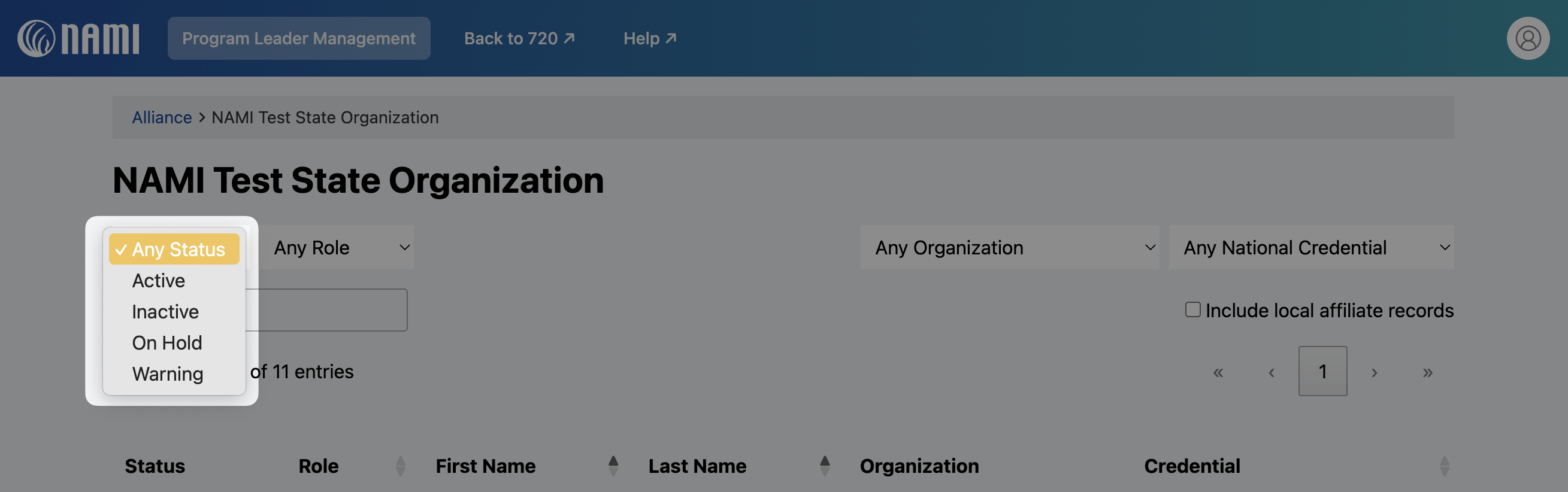
- Filtering by Role
- You may filter by any role which shows up in the records which populate the table (Examples include but are not limited to Program Leader and State Trainer)
- Filtering by Organization
- Sometimes program leader records are attached to the wrong affiliate, so this can be helpful to use. It can also be used at the state level in combination with the button to include local affiliate records to filter through all the local program leader records
- Filtering by National Credential
- You can filter by national credential umbrella which the program leader record is registered under
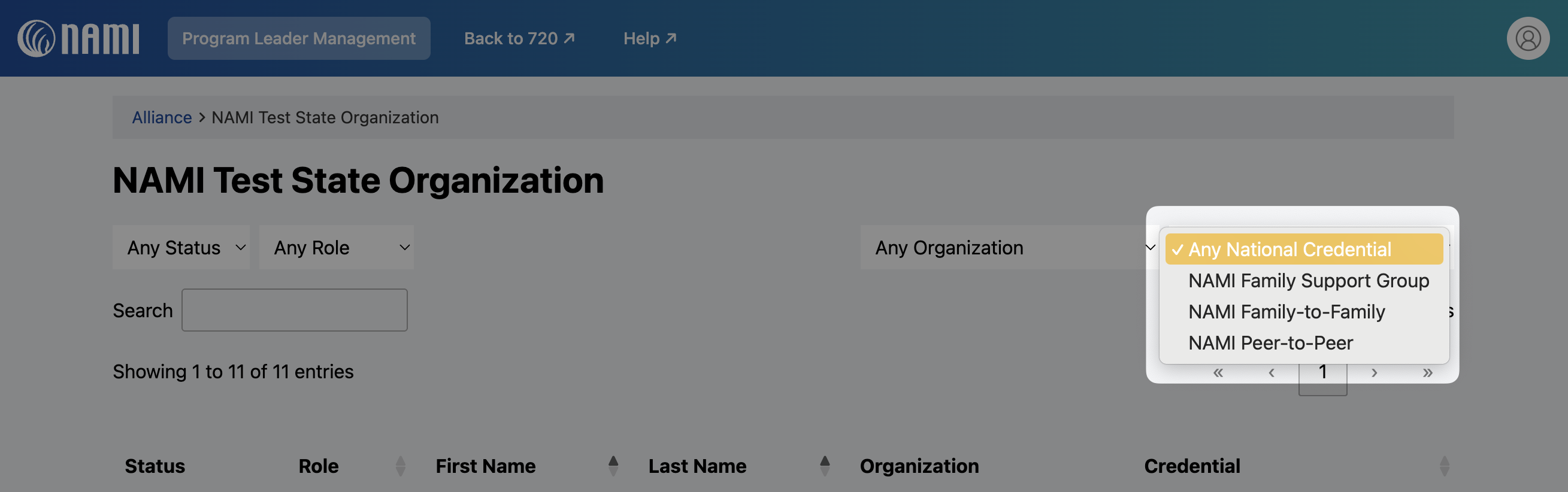
From the NSO/Affiliate landing page you can also search for a specific individual or program by name and/or select the box to "include local affiliate records" for a more customized view.

Viewing User Profiles
If a user clicks on the name for any of the individual program leader records, they will be able to view that program leader’s user profile. This page displays all the program leader records for the selected program leader.
Please Note: Users will only be able to see program leader records that are applicable to their authorized affiliates.

Leader Designation records are indicated by a badge whereas local records will not display a badge.

Similar to the affiliate page, you can filter an individuals profile records as well by status, role, organization, or national credential.

Toggling Program Leader Record Status
Program leader records can be toggled on/off (or active/inactive) by clicking on the toggle button to the left of the record itself:
Records with a green status are active.

Records with a red status are inactive.

Records with a yellow status are on hold. They are typically local records connected to an inactive leader designation record. Users may click the (?) icon to display more about the context of yellow records.


Misconfigured Records
Any toggle button with a padlock icon underneath is locked, and the record may not be updated through Program Leader Management. If a record is misconfigured, it will appear under the Warning status, will be locked, and will appear highlighted with a red background. This may occur due to lack of permissions (for example, users cannot update their own leader designation records) or if the program leader record is misconfigured or not connected correctly within NAMI 360.

If you encounter a record that is misconfigured and you would like to toggle the record, you will need to reach out to success@nami.org. If you click on the (i) bubble to the right of the lock on the record you will find you can clip/copy the information and paste it within the body of your email. These details will help to expedite the process of correcting the errors presented on misconfigured records and inform the Success Team with relevant information on which record you want to modify and why the record was flagged as misconfigured.

Please Note: Once a deactivation is complete, when logged into NAMI 360, you will notice that you may still see the individuals name(s) listed under your program leaders. To see if your leaders are active or inactive you can reference the righthand column titled "active" to view if the boxed is checked or unchecked. If you wish to view only active (or inactive) program leaders you can click once on the column title and the system will auto-sort all active leaders to the top of your list, if clicked a second time the system will auto-sort all inactive leaders to the top of your list.